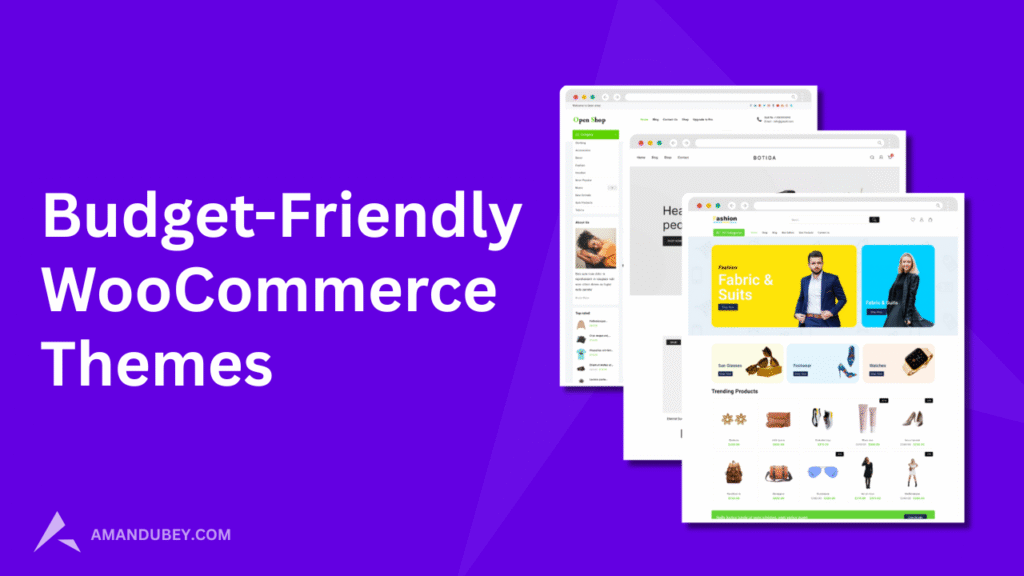Brief Overview↪ This guide walks you through multiple easy and advanced methods to identify which WordPress theme and plugins a website is using. Whether you’re a beginner or a developer, you’ll learn how to use tools like source code inspection, browser extensions, and online detectors to uncover the design and functionality behind any WordPress site.
If you’ve ever come across a stunning WordPress website and found yourself wondering, “What theme is that?”, you’re not alone.
Knowing how to identify which WordPress theme a site is using can be incredibly useful, whether you’re seeking design inspiration, evaluating a competitor’s website, or simply curious about the technology behind the design.
WordPress is the most popular content management system (CMS) globally, powering millions of websites with a vast array of themes.
However, with so many options available, it can be difficult to pinpoint exactly which theme a particular site is running.
In this ultimate guide, we’ll show you how to easily identify the WordPress theme behind any website, using simple tools and techniques.
Whether you’re a WordPress beginner or an experienced developer, this guide is packed with actionable steps to help you uncover the theme a site is using.
From analyzing a website’s source code to utilizing browser extensions and online theme detectors, we’ll walk you through each method, step by step.
These strategies are perfect for anyone looking to explore WordPress themes in more detail or those who want to implement similar features on their own websites.
By the end of this post, you’ll be equipped with the knowledge to discover which WordPress theme any site is using and gain insights into how to enhance your own website’s design.
So, let’s dive in and start uncovering the themes behind some of your favorite WordPress websites!
Why Knowing a Website’s Theme is Useful
Before diving into the technical methods, let’s take a quick look at why identifying a website’s WordPress theme might be important.
- Inspiration for Your Own Site: Discovering themes you like can help you build your own website. A beautiful design can spark new ideas and help shape your branding.
- Choosing the Right Theme for Your Website: Researching themes used on popular or successful sites can guide your own decisions when selecting a theme for your website.
- Troubleshooting or Security: If you’re troubleshooting a problem on your site, knowing what theme another website is using can offer clues. You can also discover vulnerabilities in older themes and ensure you’re not using outdated or unsupported ones.
Now that we know why it’s useful, let’s jump into the methods.
Simple Methods to Find the WordPress Theme
1. Check the Website’s Source Code
One of the quickest ways to identify a WordPress theme is by checking the source code of the website. Here’s how:
- Right-click anywhere on the website (except on an image or link).
- Select “View Page Source” or “Inspect” (depending on your browser).
- In the page source code, press Ctrl + F (Windows) or Cmd + F (Mac) and search for “wp-content/themes/”.
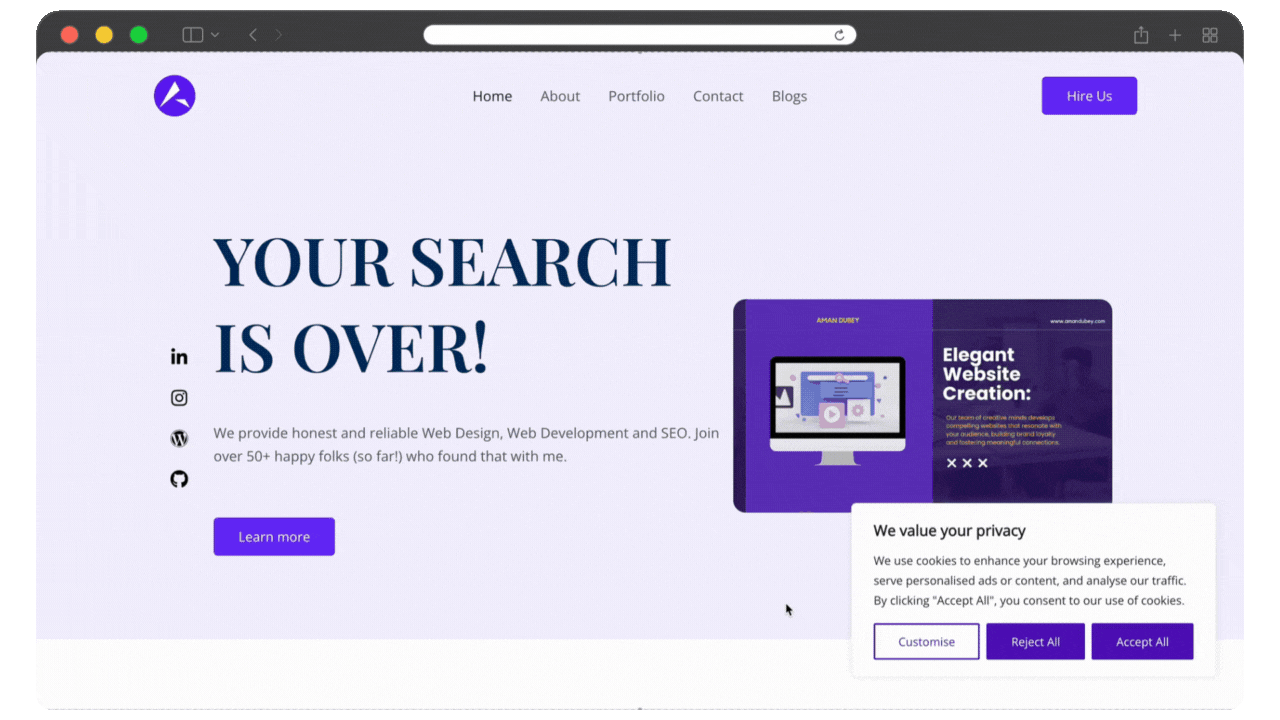
This will lead you directly to the theme folder. The theme’s name is usually in the URL after “themes/” – for example:
wp-content/themes/yourthemeOnce you have the theme’s name, you can search for it online to find out more about it.
2. Use Browser Extensions
There are several browser extensions designed specifically to help you identify WordPress themes and plugins. Here are a few popular options:
- Wappalyzer: Wappalyzer is a browser extension that reveals the technologies a website uses, including the WordPress theme. It’s available for both Chrome and Firefox.
- WhatRuns: Another extension that identifies themes, plugins, and other technologies used on a website. It’s simple to use and gives quick results.
Simply install one of these extensions, and with a click, you can discover the WordPress theme a site is running.
3. Use Online Theme Detectors
There are websites that offer free tools to detect WordPress themes. These services scan websites and return information about the theme and plugins they use.
- What WordPress Theme Is That: This is one of the most popular online theme detectors. Just enter the website URL, and the tool will provide you with the theme name (and plugin information if available).
- WPThemeDetector: Another great tool that works similarly. You can type in the website URL and quickly get the theme’s name, along with the plugin details.
While these tools aren’t always 100% accurate, they’re quick and easy to use, making them ideal for most users.
Identifying the Theme Through WordPress Plugins
1. Check the Footer for Theme Information
Some WordPress themes display the theme name in the footer of a website. This is more common for free themes or themes from theme marketplaces.
Simply scroll to the bottom of the site and see if the theme’s name or the theme creator’s credit is visible.
2. Use Plugins to Detect Themes and Plugins
If you’re running a WordPress site and want to see what theme a competitor is using, you can use plugins like Theme Sniffer to detect the active theme and its details.
This can be a great option for site owners looking to audit other sites’ themes.
Advanced Techniques for Finding WordPress Themes
1. Using Command Line Tools (For Tech-Savvy Users)
If you’re familiar with the command line, you can use tools like curl or wget to fetch the page’s HTML and search for the theme manually.
Here’s an example of how to use curl in the command line:
curl https://example.com | grep "wp-content/themes/"This command will return the theme’s folder path, just like the method where you manually check the source code.
2. Reverse Image Search for Theme Demos
If you find a website design you love but can’t directly find the theme, try Google Reverse Image Search.
Many theme developers upload demo images of their themes. You can upload a screenshot of the website you like, and Google might lead you to the theme’s demo page.
Why You Might Not Be Able to Find the Theme
Sometimes, even with all these methods, you may not be able to identify a theme. Here’s why:
- Custom-Built Themes: Some websites use custom-built themes or highly modified themes, making it impossible to easily identify them.
- Minified Code: Developers may minify or compress the website’s code, making it difficult for both humans and tools to easily find the theme name.
- Theme Branding Removed: Many premium themes allow developers to remove or alter any branding or footer information, making it tough to pinpoint the theme.
- Other Reason: Some authors or site owners hide the name of the theme or they make it custom so that you can’t find which theme they’re using.
How to Identify Plugins Alongside Themes
While identifying a WordPress theme gives you insight into a site’s design foundation, uncovering the plugins used on that site reveals how certain features and functionalities are implemented—such as sliders, contact forms, pop-ups, SEO tools, e-commerce capabilities, and more.
Methods to Identify WordPress Plugins
1. Use Online Plugin Detection Tools
Several websites can scan a WordPress site and list the plugins it uses, often alongside the theme information.
Enter a site URL, and it shows the active theme and many of the visible plugins.
Similar to WPThemeDetector, with a cleaner interface. It highlights both theme and plugin data (if not hidden).
2. Manually Check Source Code
If you prefer a hands-on approach or want to double-check something:
- Right-click on the page → “View Page Source” or “Inspect”
- Use
Ctrl+F(Windows) orCmd+F(Mac) to search for:/wp-content/plugins/- JavaScript or CSS files that contain plugin names (e.g.,
elementor,woocommerce,revslider)
Example:
<script src="https://example.com/wp-content/plugins/elementor/assets/js/frontend.min.js"></script>Our Take
Identifying the WordPress theme a website is using doesn’t have to be a mystery.
Whether you’re seeking design inspiration, evaluating a competitor, or simply exploring the tools behind your favorite websites, the techniques covered in this guide give you everything you need to uncover both themes and plugins with ease.
From checking the source code and using browser extensions to leveraging online detectors and advanced tools, you now have a complete toolkit for theme and plugin discovery.
Just remember, some websites may use custom or heavily modified themes, so not every search will yield a definitive result. Still, the insights you gain from analyzing other sites can significantly improve your own web projects.
So go ahead, explore, analyze, and use what you learn to create a better, more refined WordPress site of your own.
If you found this guide helpful, don’t forget to share it and leave a comment below. Have a theme or plugin you’re trying to track down? Let us know we’d love to help!
More to read: